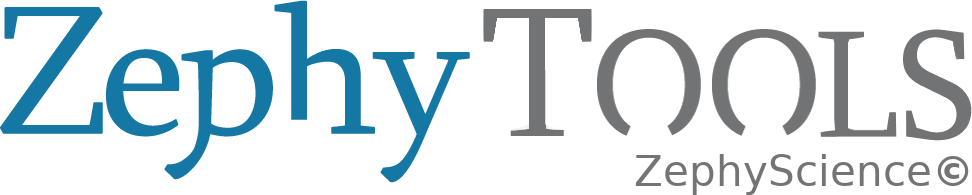Installation Instructions¶
Note
The following instructions concern the 20.08 version.
The installation process implies running a set of command lines from a terminal window. A terminal window can be easily opened in Ubuntu by using the “CTRL+ALT+T” key combination.
In this document, all the commands to be processed in terminal are formatted as below. The different command lines can easily be copy-pasted (line by line) from this document.
#####################################################
# This is the formatting for a terminal window.
# A sample command is given below (it has no effect).
#####################################################
echo ZephyCloud rocks!
will output:
ZephyCloud rocks!
Warning
The installation process needs to have access to some administration permissions to make installation possible. Each time a command starting with “sudo” will be processed, the user will be asked to input their Ubuntu password.
Software Installation¶
- Download ZephyTOOLS installation archive and extract it
You can download the latest installation archives from your ZephyCloud Dashboard.
- Configure and Install
In the following, we consider that the archive has been extracted to /path/to/extracted/archive directory.
Start by opening a terminal in this folder, or go to it from an existing terminal using:
cd /path/to/extracted/archive
Install the needed dependencies (cf Dependencies for details on what will be installed) by running the configuration bash script corresponding to your Linux distribution:
Ubuntu:
sudo bash configure.sh
Finally, install ZephyTOOLS by running the following command:
python2 install.py
By default, ZephyTOOLS is installed in $HOME/WRA/
- Start ZephyTOOLS
A ZephyTOOLS shortcut is now created on your desktop.
ZephyTOOLS can also be launched from a terminal window with the command:
python2 ~/WRA/ZephyTOOLS_XX.XX/APPLI/BIN/MAIN.pyc
With XX.XX the version number (eg. 20.08).
Dependencies¶
ZephyTOOLS functions are often based on other open-source softwares.
This section reports all packages which have to be installed for your machine to be able to run ZephyTOOLS, for informative purposes.
Note
Easily install all these dependencies by using the bash script available in the installation archive
apt installations¶
All the following dependencies are to be installed with the sudo apt install command (requires administration permissions), followed by the package name(s).
Note that you can specify several package names after the command, that way you can install several packages at once.
| Library | Description | Package name |
|---|---|---|
| PyGTK | Graphical User Interface Libraries | python-gtk2-dev |
| GtkSourceView (version 2.10.1) | allows text editing in Graphical User Interface | python-gtksourceview2 |
| gmsh | unstructured mesh generator | gmsh |
| TeX Live | used to generate the pdf reports through LaTeX | texlive-full or for a smaller download:
texlive-xetex texlive-lang-chinese texlive-lang-french texlive-lang-spanish texlive-math-extra cm-super dvipng texlive-fonts-recommended |
| GDAL | used to handle geo-referenced files | python-gdal |
| Paraview | 3D Visualizations | paraview-python |
| binfmt | support for extra binary formats | binfmt-support |
| webkit | used to display the html reports in the Graphical User Interface | python-webkit [1] |
| Others | libgladeui-dev
python-gtkglext1
libcanberra-gtk-module
ffmpeg
inxi
python-poppler
gfortran-multilib
libgfortran3
xterm
curl |
Note
| [1] | In recent Ubuntu releases, the python-webkit package is not available in the default repository anymore. To access it, you may have to run: wget http://archive.ubuntu.com/ubuntu/pool/universe/p/pywebkitgtk/python-webkit_1.1.8-3.1_amd64.deb
sudo apt-get update
|
pip installations¶
All the following python packages are to be installed with the sudo pip install command (requires administration permissions), followed by the package name(s).
Note that you can specify several package names after the command, that way you can install several packages at once.
| Library | Description | Package name |
|---|---|---|
| NumPy | Array processing for numbers, strings, records, and objects. | numpy |
| Matplotlib | Python plotting library which produces most of the figures in ZephyTOOLS | matplotlib==2.2.2 --no-binary=matplotlib [2] |
| SciPy | Scientific Library for Python | scipy |
| Sphinx | used to generate the documentation and the html reports | docutils & sphinx |
| Pandas | Powerful data structures for data analysis, time series, and statistics | pandas==0.24.2 |
| psutil | cross-platform process and system utilities module for Python | psutil |
| Shapely | Manipulation and analysis of geometric objects in the Cartesian plane | shapely |
| Boto | Amazon Web Services SDK for Python | boto |
| wget | Downloads for Python | wget |
| pysftp | SFTP transfer for Python | pysftp |
| slumber | Interface to ReSTful APIs | slumber |
| geopy | Geocoding web services | geopy |
| pyshp | ESRI Shapefiles handling | pyshp |
| simplekml | Google earth kml format handling | simplekml |
| fiona | GIS files I/O | fiona |
| Reverse Geocoder | takes a latitude / longitude coordinate and returns the nearest town/city | reverse_geocoder |
Note
| [2] | Since ZephyTOOLS uses gtk2 for its GUI, it is necessary to use these options when installing Matplotlib to ensure compatibility. |
OpenFOAM¶
ZephyCFD uses OpenFOAM open-source solver as the software CFD core. It is mandatory to install OpenFOAM prior installing ZephyTOOLS.
ZephyCFD is only compatible with the latest OpenFOAM release. It is not possible to use any other previous version of OpenFOAM.
OpenFOAM needs to be installed on all machines to be used for running the CFD computations: The use of the “Extern Calculations” feature implies OpenFOAM to be installed on the extern machines as well.
Legal Notices
This offering is not approved or endorsed by OpenCFD Limited, the producer of the OpenFOAM software and owner of the OPENFOAM® and OpenCFD® trade marks.
Note
Refer to OpenFOAM® website for more information about OpenFOAM software.
OpenFOAM Installation process
OpenFOAM and ParaView can be simply installed using the apt package management tool. The user will need to provide superuser password authentication when executing the following commands with sudo
echo 'deb http://dl.openfoam.org/ubuntu artful main' >> /etc/apt/sources.list
sudo sh -c "wget -O - http://dl.openfoam.org/gpg.key | apt-key add -"
Update the apt package list to account for the new download repository location
sudo apt update
Install OpenFOAM (6 in the name refers to version 6.x) which also installs paraviewopenfoam54 as a dependency.
sudo apt -y install openfoam6
OpenFOAM 6 and ParaView 5.4 are now installed in the /opt directory.
Note
For installation problems please visit OpenFOAM® website.
Handling several installed OpenFOAM versions
For old users of OpenFOAM and ZephyTOOLS, please also make sure to unlink the environment with the previously installed versions of OpenFOAM.
Note
ZephyTOOLS does not require anymore OpenFOAM path to be sourced before its start, so that it is not important to specify any path to source. Nevertheless, it keeps important to check that no other previous OpenFOAM version is automatically sourced before latest OpenFOAM is compiled.
Check the tail of your ~/.bashrc file with:
gedit ~/.bashrc &
In the text editor, remove all the lines related to older versions of OpenFOAM. These lines can also become ignored by adding a “#” at the beginning of the corresponding line(s).
Add the following line in your ~/.bashrc file:
source /opt/openfoam4/etc/bashrc
Save your modifications.
Windows Users¶
Windows 10¶
ZephyTOOLS’s windows version is based on the Windows Subsystem for Linux (WSL). The following requirements are necessary for the installation:
- Windows 10 with its latest updates (at least Fall Creator update).
- 8 GB of hard disk space on your C: drive.
- WSL enabled or admin-rights to enable it.
If you are working on an older version of Windows, you can consider using a Virtual Box.
Download the ZephyTOOLS.XX.XX.installer.exe file from your ZephyCloud Dashboard. (XX.XX being the version of ZephyTOOLS).
Execute the file and follow the instructions. The installer is able to manage several parallel ZephyTools installations.
Review the license terms and click “I Agree” to continue.
You can choose to install ZephyTOOLS just for you, or for all computer’s users.
Decide which component you want to include in the installation, by checking them (Start Menu shortcut, Desktop shortcut).
Choose the location of ZephyTOOLS. By default, it will be installed at C:\Program Files\ZephyTOOLS\XX.XX. Then click on Install.
Note
Special actions
The Windows version has two special actions, accessible on right-click from the taskbar:
- Force quit: kill the application the hard way. It can be useful if the software freezes.
- Show logs: Open the .cache/zephytools/zephytools.log file located in the user home folder. It can be useful to report bugs.
Virtual Box¶
Here is how to set up a virtual Ubuntu environment to host ZephyTOOLS on any Windows version.
Install Oracle VM Virtual Box: Download the installation package on Virtual Box Website (choose the latest version).
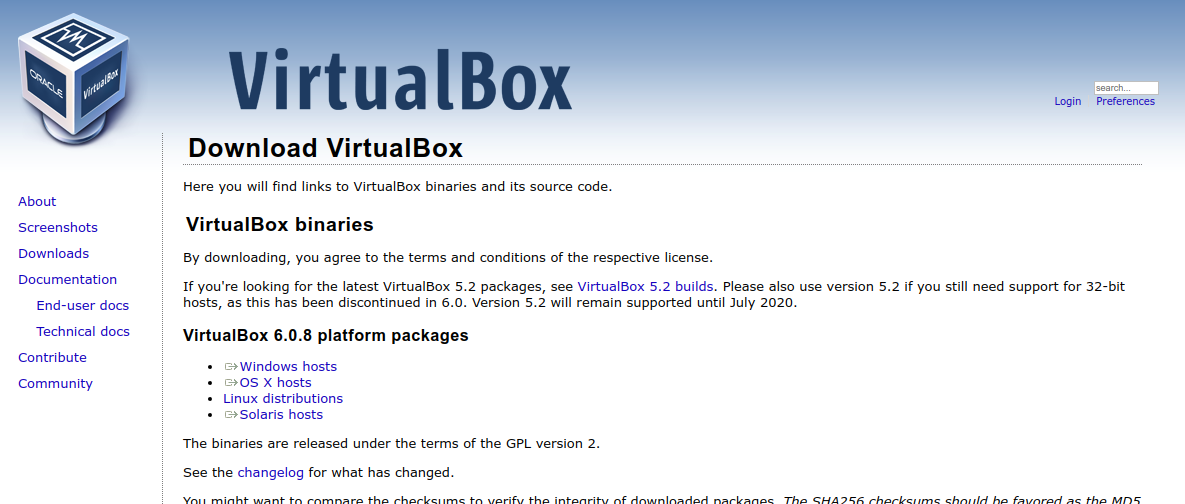
Download the *.ova file provided by your ZephyScience contact.
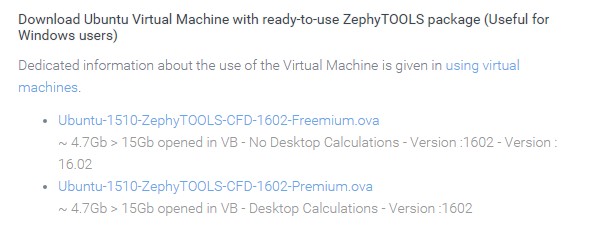
Import the Virtual Box: from File -> Import Appliance, Select the downloaded file.
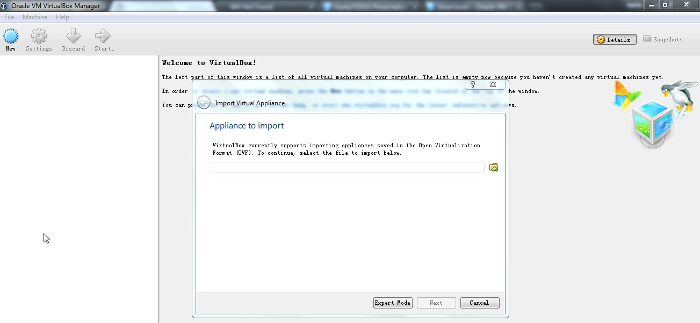
Make sure Internet can be accessed on your Guest OS.
You can now log on ZephyTOOLS using the icon on your Desktop.
Note
For the Guest OS -> Login: zephy | Password: cloud
Troubleshoot¶
How to get icons in sub-menus?
gsettings set org.gnome.desktop.interface menus-have-icons true
Replace default Ubuntu shortcut for Head Up Display feature
This feature is useless with ZephyTOOLS. It also interferes with ZephyTOOLS shortcut system. ALT should be made free to let ZephyTOOLS use it. From System Settings - Keyboard panel, it can be replaced with ALT+F3 (for instance).
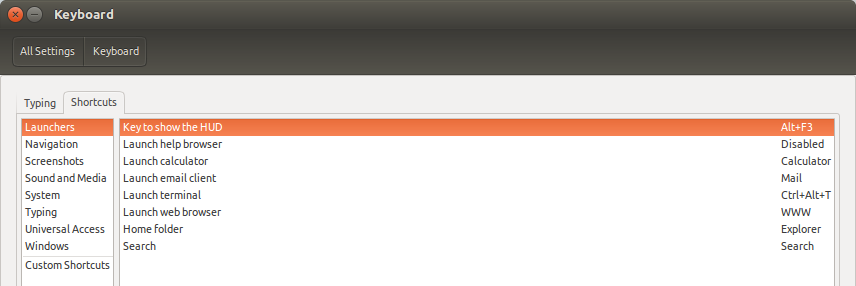
Disable IBus Keyboard input method system
In “System Settings - Language Support” panel, switch from “IBus” to “none”.
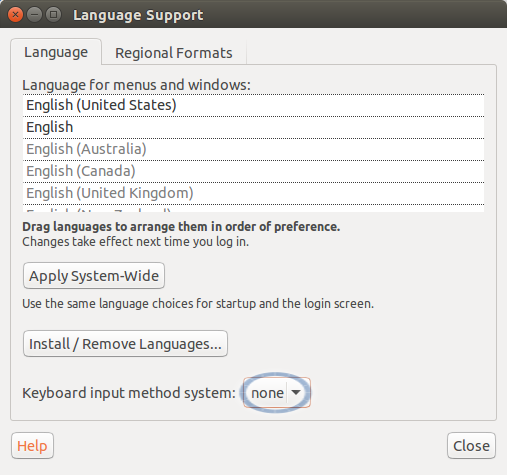
Uninstall¶
How to uninstall on Linux
To uninstall ZephyTOOLS, simply delete the corresponding folder under home/WRA/:
rm -r WRA/ZephyTOOLS_XX.XX/
With XX.XX the version number (eg. 20.08).
How to uninstall on Windows
On Windows, you can uninstall ZephyTOOLS from the Application Management page. You can also suppress the ZephyTOOLS folder under C:Programs and the WRA folder under C:Users.