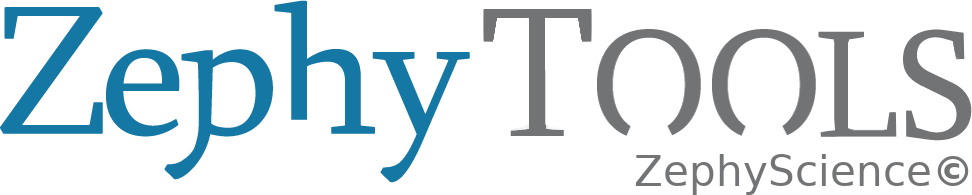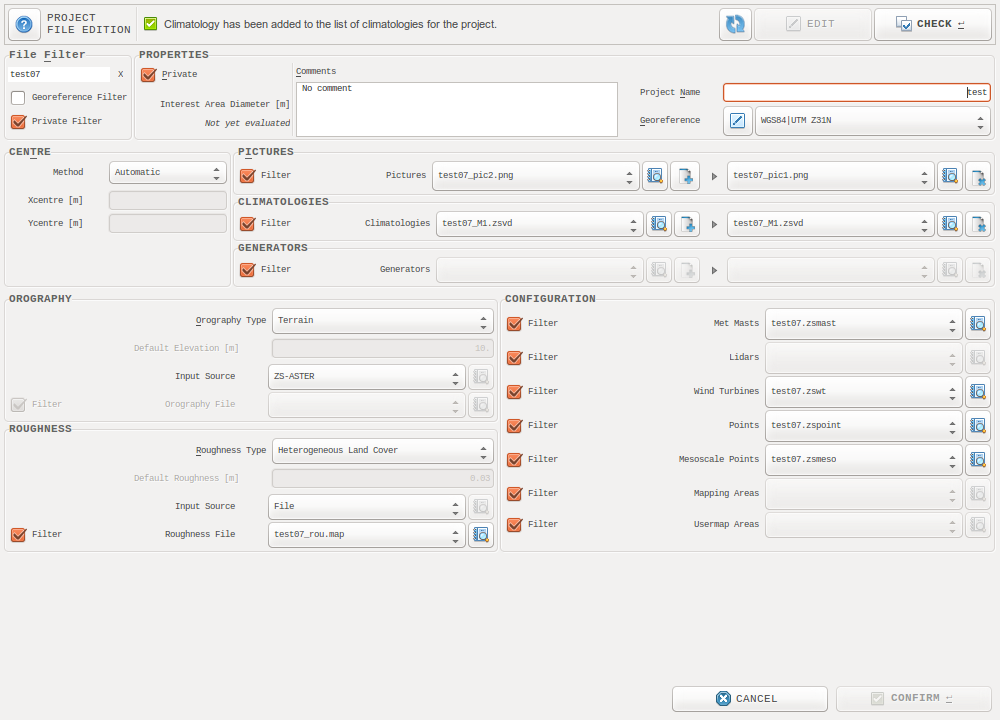ZephyCFD¶
简介¶
The ZephyCFD software is developed by Zephy-Science for accurate and transparent wind farm modeling in complex terrains.
The software is based on the opensource OpenFOAM® [1] CFD solver and is powered by cloud computing servers (currently from Amazon Web Services). This approach allows to overcome the main limitations of traditional CFD methods by providing more accurate, more reliable and much faster wind farm modeling simulation results through a transparent interface.
ZephyCFD’s approach to Wind Modeling
The well-known WAsP linear estimations have limited accuracy in complex terrain. CFD was born to solve the problem of complex simulations and first introduced to the wind industry in the 2000s.
CFD users usually have a licensed software that allows them to launch several calculations on one machine. In such cases, the calculation speed is restricted by the computing power of one single machine. To deliver the project results in time, the engineers would have no choice but lowering the accuracy by simplifying the calculation models.
ZephyCFD is taking advantage of OpenFOAM® parallel CFD solver to perform highly parallelized calculations on Zephy-Science’s cloud computing platform, ZephyCloud. This allows parallel computing to achieve its full potential:
- Boosted accuracy and almost instant results: Users can launch as many servers as the projects require. Having the possibility to group these servers into clusters, the number of cores a single calculation can access is virtually endless.
- More time to investigate the results, to optimize the wind turbine layout, and to check the uncertainties.
- Several different projects can be sent simultaneously to the cloud servers.
Model Basis
ZephyCFD uses a 3D Reynolds Averaged Navier Stokes solver.
The non-linear transport equations for mass, momentum and energy are thus solved considering a steady-state and isotherm incompressible fluid.
The non linear Reynolds stress tensor is modeled by the k-epsilon dual equation closure scheme,
based upon coupled transport equations for the turbulent energy density k and the turbulent dissipation rate  .
.
The CFD results are stored as speed-up ratios and direction shifts relative to a chosen reference point of measurement. Several wind sectors are computed to cover all possible situations. Time series of wind speeds and directions can then be extrapolated to any point of interest, taking the assumptions that the calculated speed-up ratios and direction shifts are applicable to e.g. 10-min averaged measurements.
| [1] | 软件本身尚未得到版权所有者OpenFOAM®和OpenCFD®的批准,但使用开源软件不会导致侵权。AZIUGO现在是一个银级OpenFOAM®支持者:请访问 www.openfoam.org 以了解更多信息。 |
项目定义¶
在此窗口, 选择应该在此项目使用的输入文件.
注解
要使用输入文件, 需要先在 ZephyTOOLS 输入文件 数据库中载入它们.
文件筛选器
根据名称定义筛选器可以使得在选项框中查找文件捡的容易: 只需输入文件中包含的文字并回车.
而且, 你可以使用”地理参考筛选器’来仅显示复核该参考系的文件, 取消勾选”个人”可以显示公共输入文件.
属性
中心
选择定义项目中心的方式. 这将影响计算域的大小, 进而影响网格大小. 默认为ZephyTOOLS自动选择方式.
图片, 风数据, 机型
对该项目添加一个或多个相同种类文件, 每一个文件都需要通过点击”添加” (
) 按钮.
这些文件非必选, 他们可以在后续添加, 对结果没有影响.
地形, 粗糙度
当选择地形文件时, 地形和粗糙度采取相同的步骤:
- 在第一个选项框, 需要定义项目是否为完全平坦或单一地形值, 或输入一个真正的地形文件. 默认为需要地形文件. 如果是平坦或单一地形值, 这个值可以被输入.
- 在第二个选项框, 需要定义地形输入的数据来源 数据库. 如果一个数据库被选中, ZephyTOOLS 将在载入时自动下载对应的地形文件.
- 如果直接载入地形文件, 只需在选项框中选中它.
配置
选择 配置文件 中与该项目对应的文件.
需要注意, 这些文件在载入后在本项目中都不可修改, 除非使用项目后提取功能: 为例避免重新计算, 后提取功能 results post-extraction 将重新创建一个复制的项目, 仅改变点位为新设定点位.
注解
如果项目的目的是创建.WRG文件, 不要忘记定义 mapping file 并输入所需的范围, 高度和分辨率.
如果此处不进行定义, ZephyTOOLS 将根据项目范围创建与载入设置相同高度的风资源绘图(可在载入-用户自定义中添加多个高度), 但分辨率为默认, 范围根据项目点位自动生成, 包含所有点位.
注解
一些绘图文件也定义了内置的地理参考系, 如果选择了这样的绘图文件, 绘图文件的参考系将覆盖项目中的参考系.
工作流程概述¶
ZephyCFD 接口是通过任何一个 CFD 微观风场建模的逻辑步骤构成的:
- 它分成几个选项卡,每个选项卡对应项目中的不同步骤。
- 用户将从左到右浏览这些标签。
- 在选项卡上方可以访问每个步骤通用的一些选项和操作

关于常见按钮和操作:

|
访问此文档 |
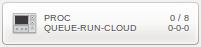
|
进入 列队管理 窗口 |

|
定义不同的参数列表是否应该只包含私人参数,或者是否应该提供公共参数。 |

|
定义生成的报告是否应该是递归的(请参阅 递交报告 ) |

|
激活/取消激活机密性功能。 激活时,所有坐标将投影到项目中心在(O,O)处的人造地理参考中。 |

|
从您的收藏中添加/删除项目 |

|
从ZephyCloud删除项目. 使用该功能可以避免每周的存储费用 (cf. 存储扣费 ). |
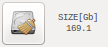
|
允许删除任何用于优化存储项目的非必要文件 |

|
查看择风云在这个项目上的使用情况. 上面数字表示账户上剩余的择风币, 下面数字表示在该项目上花费的择风币数量. |

|
刷新当前窗口 |
所有不同的选项卡的结构大致相同:
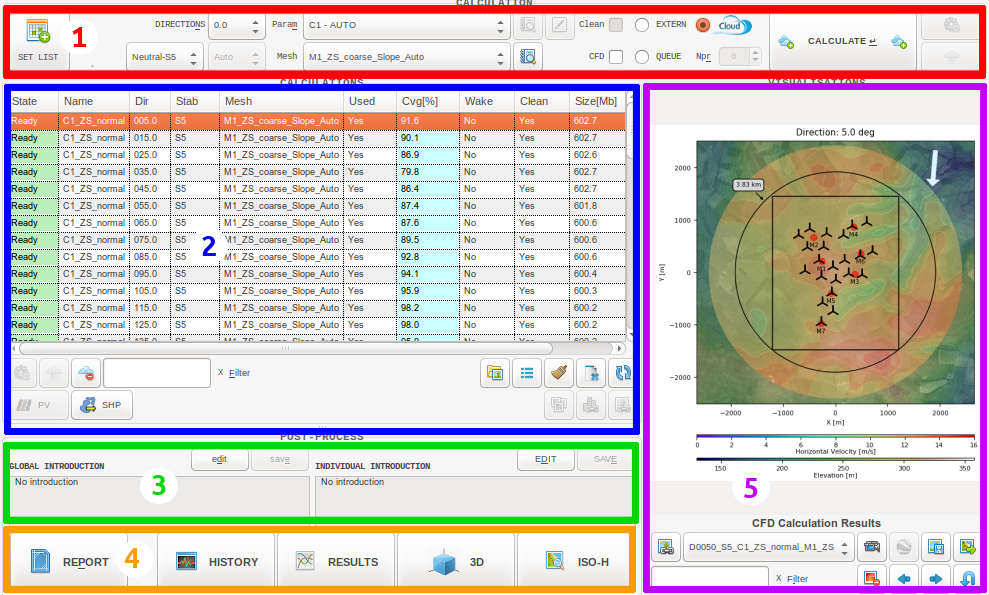
1. Process options and launch: The main process options are to be set here.
还必须选择一组与现有算法更紧密相关的参数。 对于每个选项卡,这些参数在本文档中的“过程参数”一节中介绍。
用户可以保存自己的自定义参数集,以后再使用它(查看 预处理 )。

带有此图标的按钮允许编辑选定的参数集。

带有此图标的按钮允许查看选定实体或参数集的详细信息。

带有此图标的按钮允许启动新的进程。

使用此图标的按钮允许在选定进程仍在运行时监视该进程。
2.结果列表:该列表允许选择和管理不同的过程结果。

带有此图标的按钮允许删除选定的进程结果。

带有此图标的按钮允许删除选定的进程结果 (cf. 存储扣费 )。

使用此图标的按钮允许根据选定的结果查看进程列表。

使用此图标的按钮允许从CFD结果, 地形变量中导出.SHP文件.
3.报告:可以编写一些将包含在软件报告中的评论
4.后处理:从这个页脚栏可以生成可视化,报告…
5.可视化管理和预览:此框架允许浏览可视化并导出它们。

以kmz格式导出选定的可视化文件,以便在Google地球中打开(如果适用)。

将选定的可视化文件保存为png格式。

将所有可视化列表保存为png格式。

删除选定的可视化文件。

转到上一个可视化。

转到下一个可视化。

转到之前选择的可视化。
本文概述了zephycfd项目的不同步骤:
载入¶
Before the numerical calculations, the 3D calculation domain needs to be discretized into a mesh, using orography and land cover data. The first step is simply to load the different files configuring the project.
在此选项卡中,还可以获得项目配置的第一个视图,然后再添加一些其他文件(图片,风数据,功率曲线…)。
Analysis¶
这个步骤将评估所有相关地点的地形高度。
它还将评估项目的复杂性,允许zephycfd在接下来的步骤中调整其自动参数。
用户可以执行额外的rix评估,该评估除了考虑地形外,还可以考虑风数据输入。
网格划分¶
一旦完成了地形高度评估,用户就可以进入网格划分步骤。
ZephyCFD使用圆柱形网格来模拟项目域中的风流,通过旋转外域边界周围的边界条件可以计算任何方向。
圆柱形网格划分使用非结构网格划分技术,因此它可以提高兴趣点周围的水平和垂直分辨率。
Zephy-Science suggests to define two different meshes in order to optimize the convergence of the calculations.
- A low-resolution mesh used to evaluate the wind characteristics for the non-prevailing directions according to the measured wind roses.
- A high-resolution mesh used to evaluate the wind characteristics for the prevailing directions according to the measured wind roses.
Calculations¶
OpenFOAM®是用来求解Navier-Stokes公式和模拟一些风扇区。
ZephyCFD提供一个灵活的界面,对CFD专家和新手都很友好。用户可以让软件自动选择要计算的风扇区和要使用的CFD参数,也可以自定义它们。
The convergence can then be monitored in real-time, even for calculations running in the cloud. Calculations can be stopped and restarted as much as needed to ensure convergence.
扇区结果整合¶
Once several wind sectors have been calculated, their results have to be combined into a single model of the domain: For each wind characteristic, the relations between a reference point and every other point in the domain are calculated (speed-up ratios, direction deviations, etc). This is done by interpolating linearly between the available wind sector CFD results.
在ZephyCFD中结果模型被称为一个”Rose“。